Custom Flight Controller Rules with Eclipse
There is one more Parser for Java Flight Recorder recordings. One that can run on JDK 7, and which also allows the parsing of JDK 7, 8, 9, 10 and 11 recordings transparently. It is the parser used in JDK Mission Control.
This parser supports internal iteration of events, and provides statistical aggregators. It is also the parser used when evaluating rules. In this exercise, we will evaluate the JDK Mission Control rules headless using the JMC core libraries. A Java Mission Control custom rule will also be created, using the JDK Mission Control Eclipse PDE support.
JShell Java Mission Control Integration
First we will perform a GitHub clone of a different repository:
https://github.com/thegreystone/jmc-jshell
Next follow the instructions in the README.md to try some of the various things that can be done using the JMC core API.
Java Mission Control Reports with JfrRulesReport
In JDK Mission Control 7 there are two built in classes for producing HTML reports.
The JfrRulesReport class can output the results of the automated analysis in xml and html, and which can be configured with a custom xslt.
The JfrHtmlRulesReport class will output html very similar to the Automated Analysis Results page in JMC.
Deep Dive Exercises:
- Try analysing some of the recordings you have been analysing so far.
- Try using both JfrRulesReport and JfrHtmlRulesReport, with various arguments, to perform the analysis.
Eclipse and Custom Mission Control Rules
The easiest way to get started creating Java Mission Control custom rules is to use the PDE plug-in for Eclipse.
Note: The JMC PDE plug-in should already be installed in your lab environment.
| Press ctrl-n (or click the File | New | Other… menu) to bring up the New wizard. |
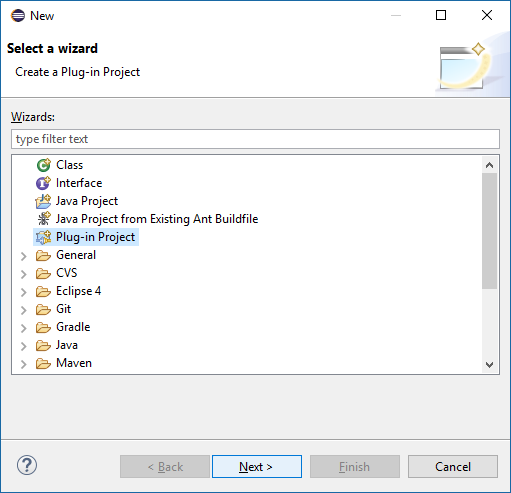
Select Plug-in Project and hit Next. Name your rule project something exciting.
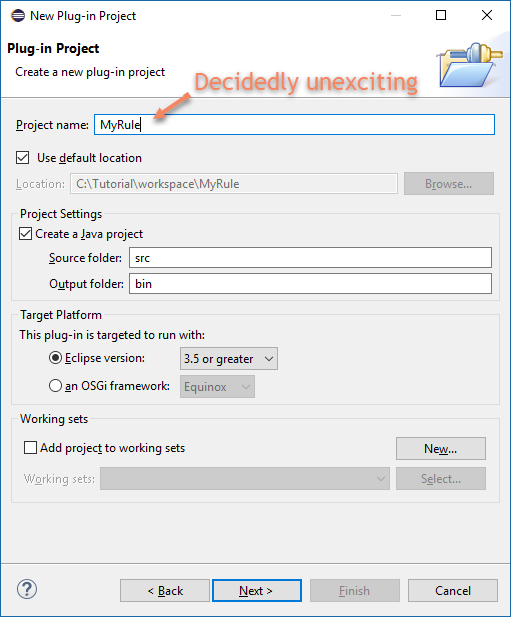
Unccheck that this plug-in will make contributions to the UI and hit Next.
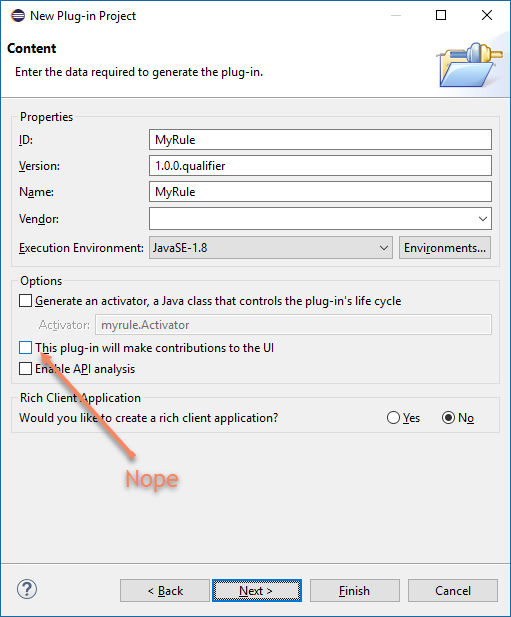
Java Mission Control in Eclipse
Next select the Simple Java Flight Recoder Rule Wizard and click Finish (or Next, if you really wish to do some further customizations).
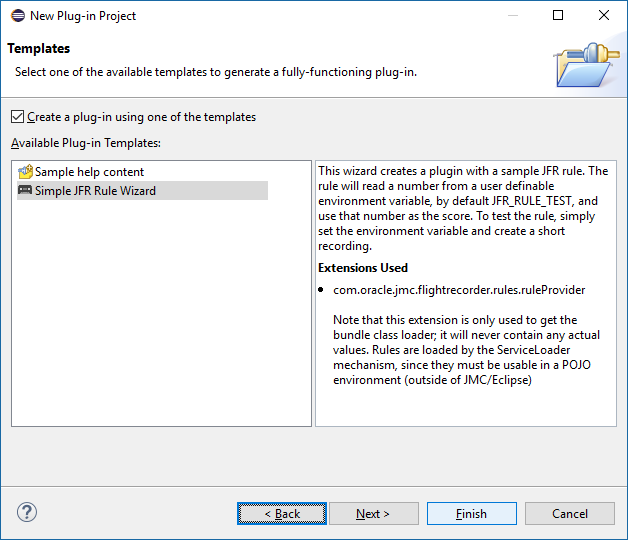
You will now have a new project in your workspace. Open up the project and study the source of the rule. Can you see what it does?
Custom Mission Control Rule Inspection
Go to the Run Configurations and check out the Idle launcher. In the Environment tab you can set up an environment variable. Launch the Idle launcher by hitting Run.
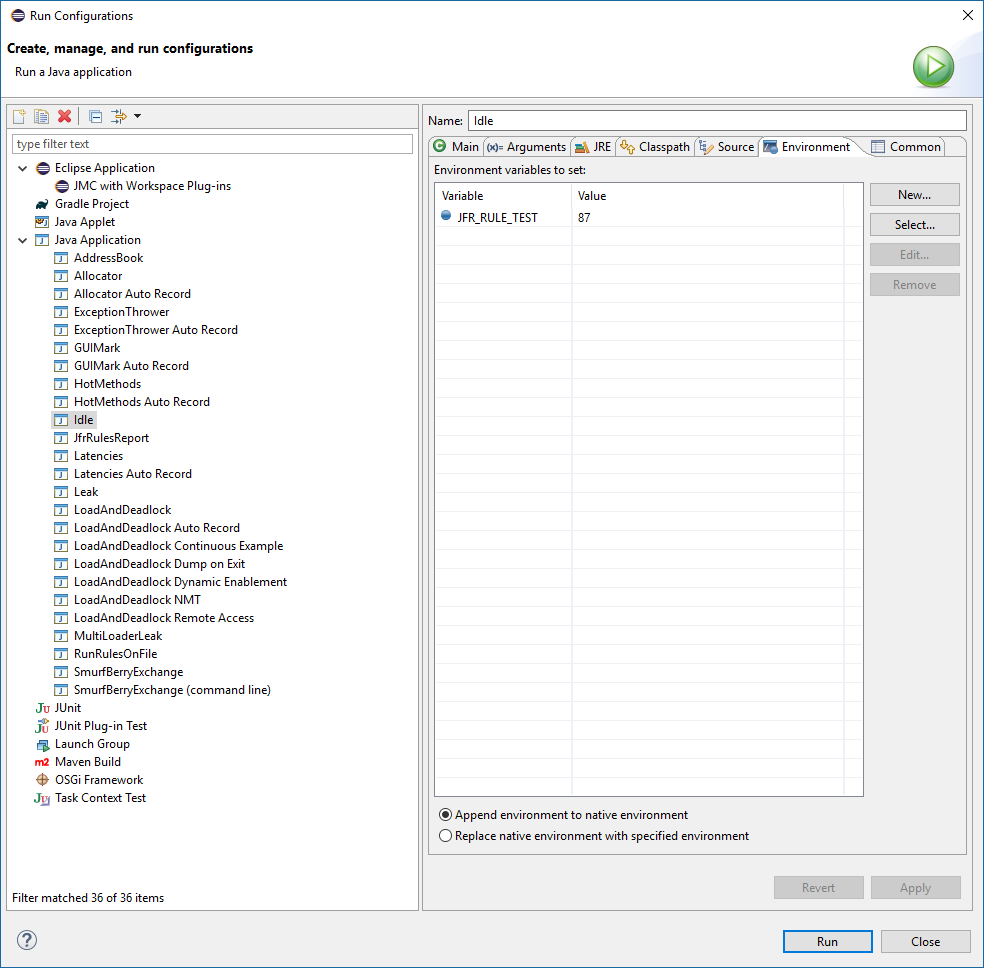
Next launch a JMC with your rule running by launching JMC with Workspace Plug- ins.
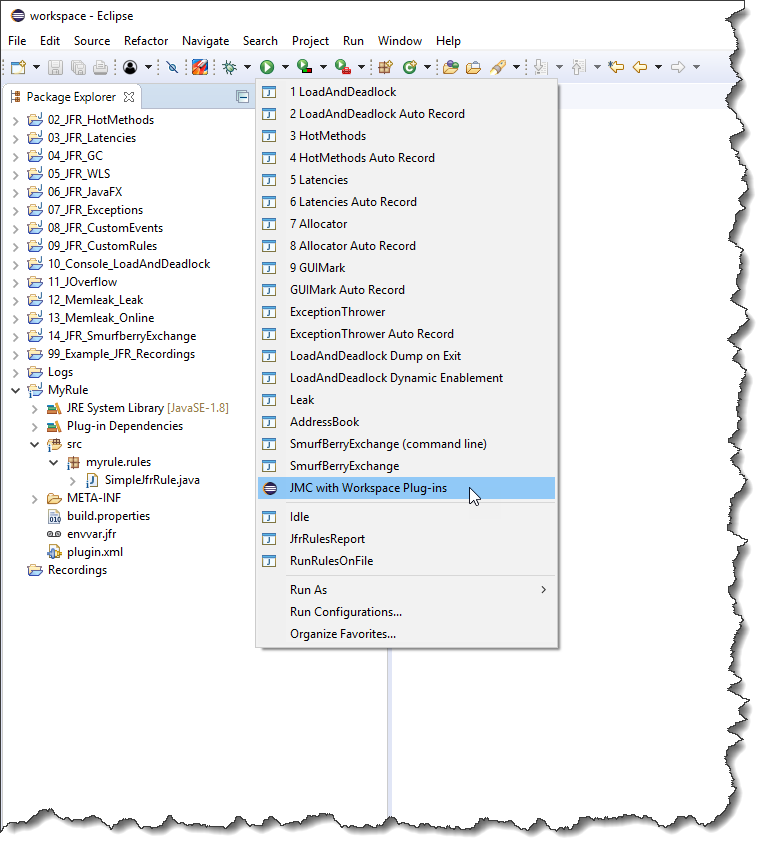
JDK Mission Control error
If you get a validation complaint, it will be about localization – simply click Continue. In the JDK Mission Control client that now starts, find your Idle program and make a short (3s or so) recording with the default profiling template.
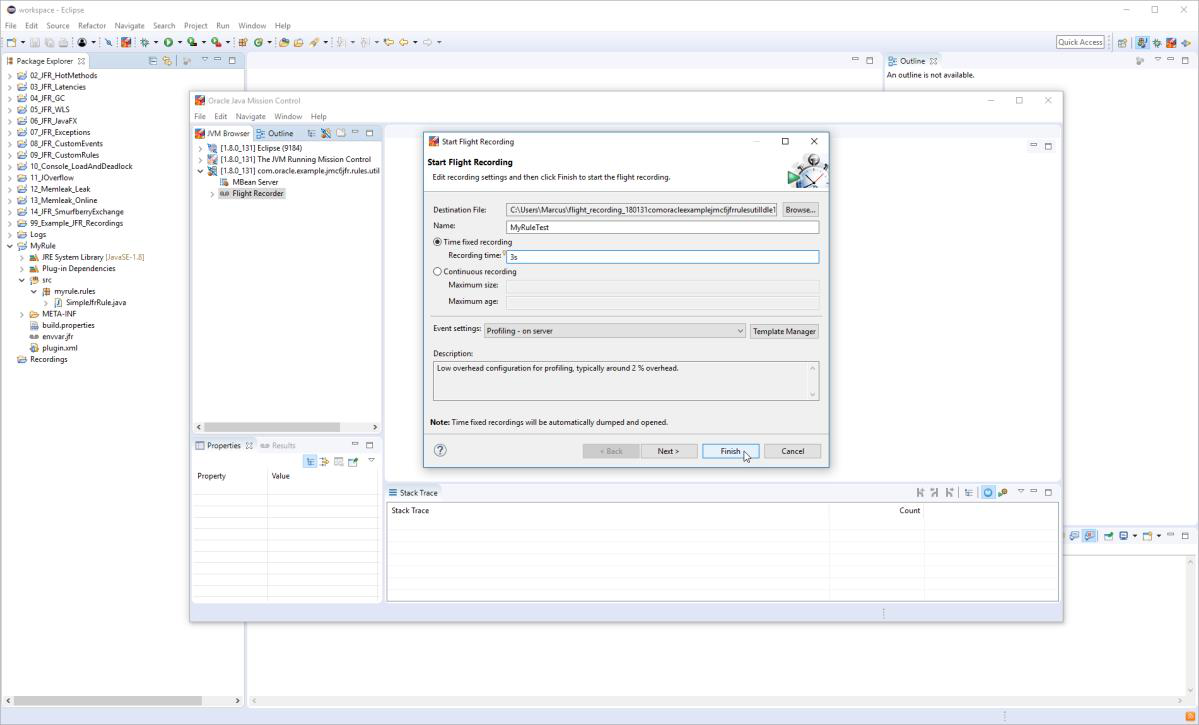
Trigger Custom Mission Control Rules
Depending on the value you set the environment variable to, you should now see your rule triggering:
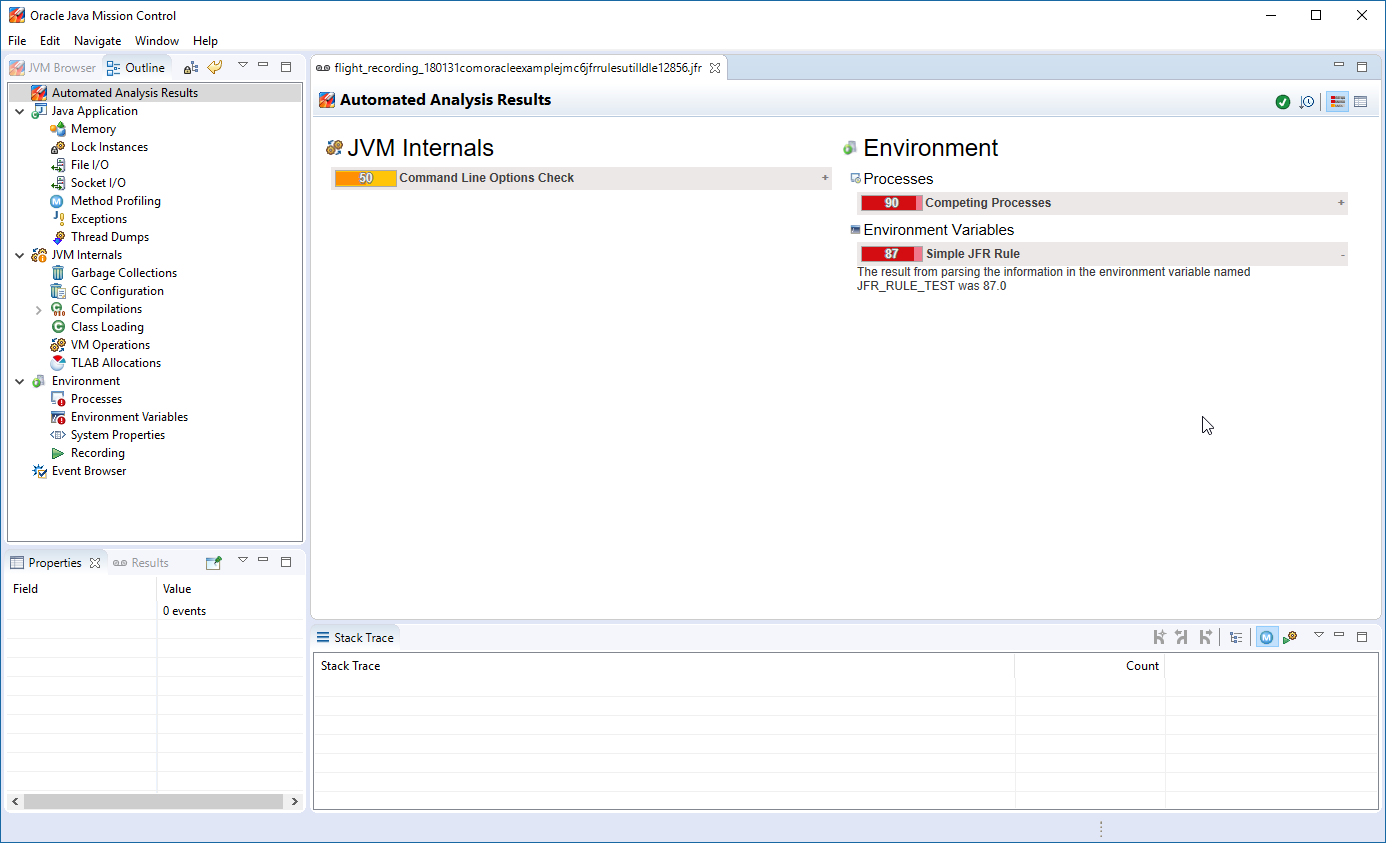
Exporting Mission Control rule
The rule can be exported and shared with others. To export it, simply right click on the rule project and select Export…. In the Export wizard, type Depl in the filter box, and select Deployable plug-ins and fragments.
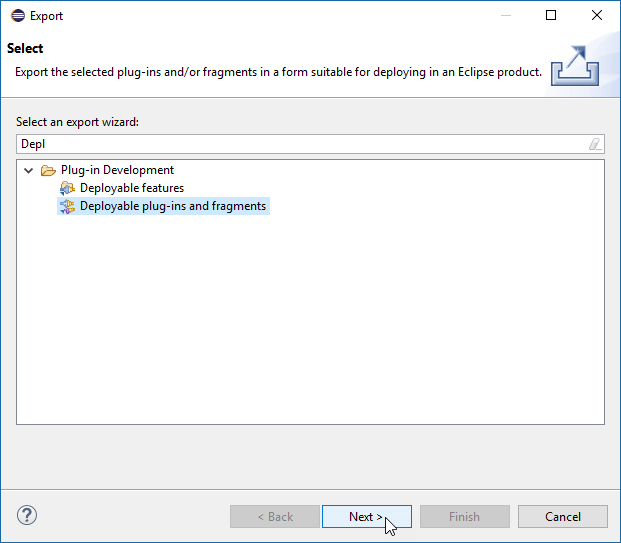
Hit Next, select a destination directory and click Finish. The resulting plug-in can either be dropped in a JMC dropins folder ( JDK9_HOME/lib/missioncontrol/dropins ), or put on the classpath to a program running the automated analysis headless.
Custom JFR Rules Examples and Exercises
- Duplicate the RunRulesOnFile launcher by right clicking on it in the Run Configurations dialog. In the new launcher, set the arguments to C:\Tutorial\workspace\09_JFR_CustomRules\ruletest.jfr 51, and add the exported plug-in to the class path (Add External Jars). Run it!
- Do the same for the JfrRulesReport.

Here are some additional videos and articles of mine (Cameron McKenzie) about Java Mission Control and Java Flight Recorder: